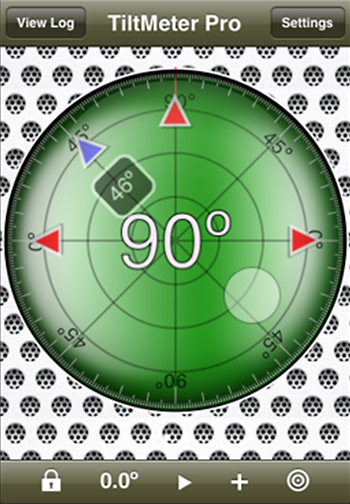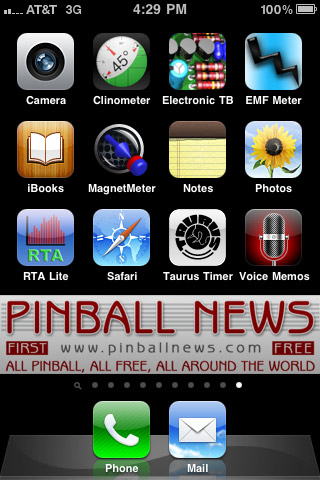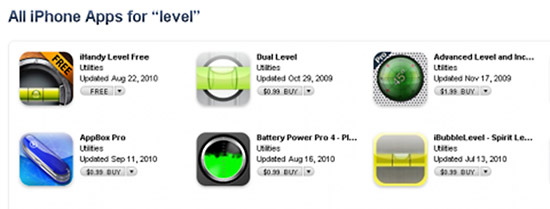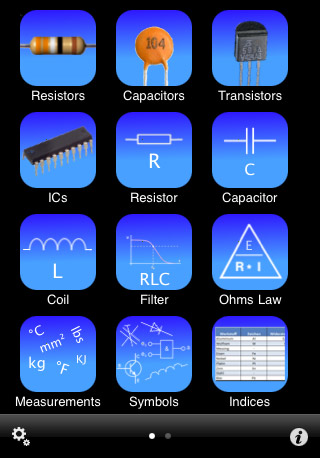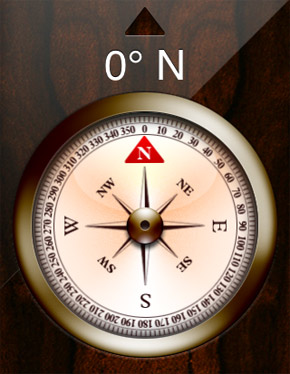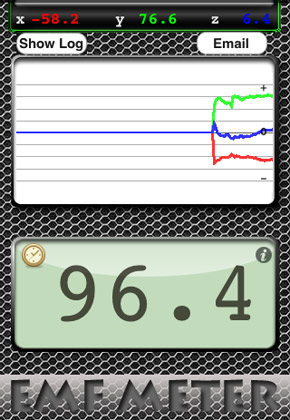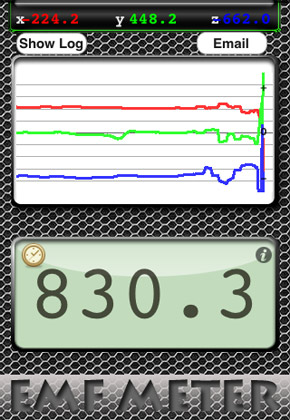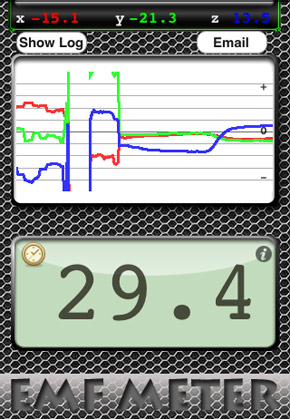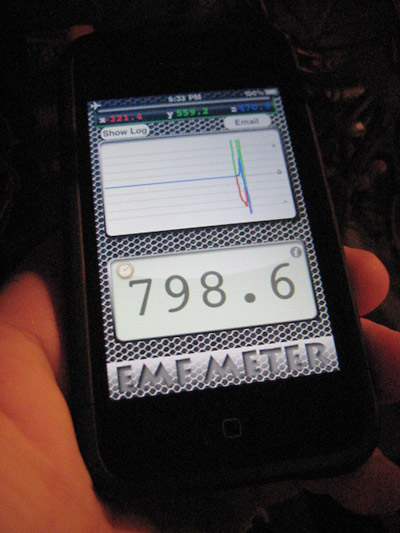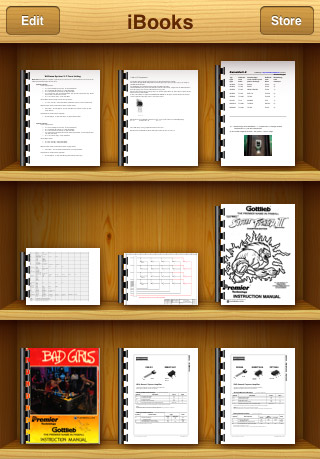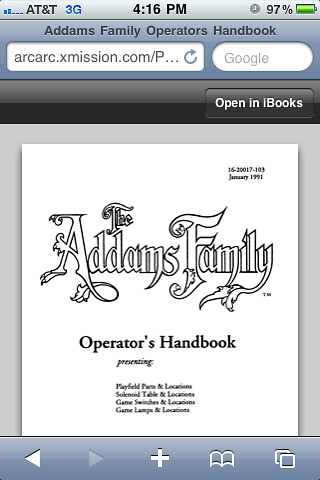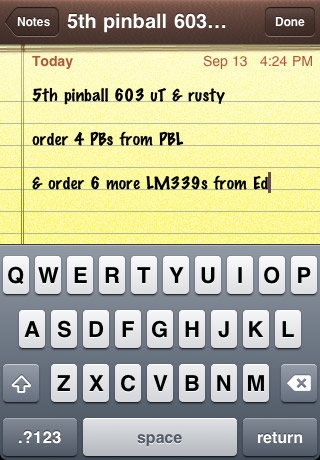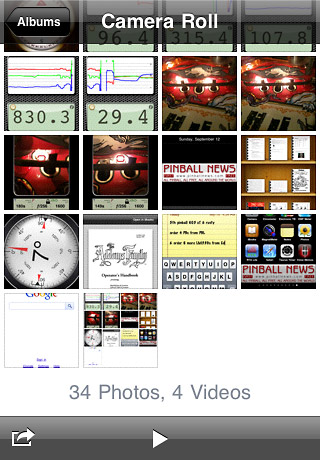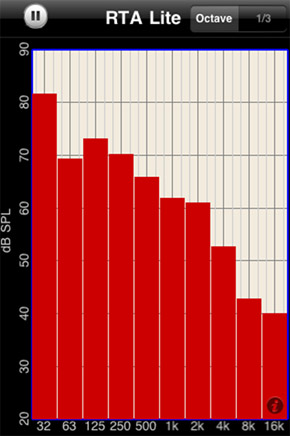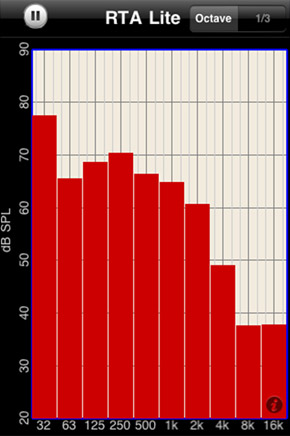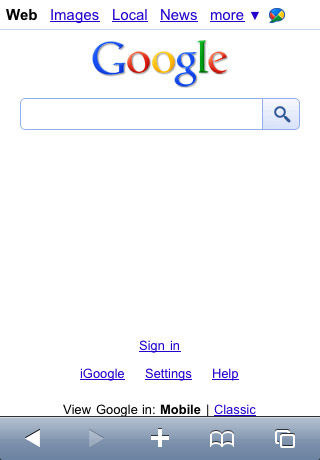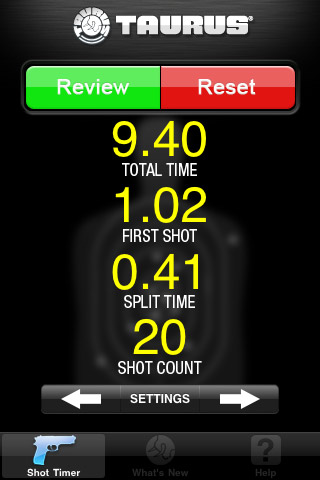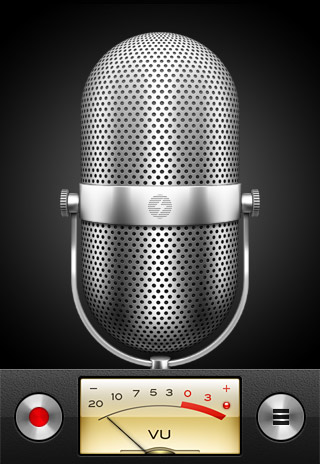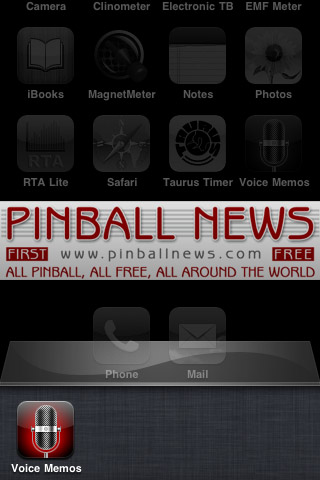|
|
| Article by Todd Andersen In a previous article I mentioned that many iPods or iPhones can be used to do more than to just help you level your pinball machine. Now there is more to the story. Apple has recently updated both its line of mobile consumer hardware and made some firmware updates as well. This is a trend we will continue to see. This continuing trend is the reason for this follow-up article.
Yes, you can still use several iPods or iPhones, especially the newer ones, to help you level your pinball machine.
The “Level” above shows both an analog face and a digital display.
Open iTunes on your personal computer or the App Store on your device and search for apps which appeal to you. Below are a dozen applications or features, which I got for free, and that I will cover in this article. I will explain how each application/feature has its specific use in the pinball world. However, I will not go into every aspect of them so I have included links for those who wish to know more about each reviewed application/feature. The list will be covered as it is shown in the picture below. Although you Pinball News readers may have your favorite pinball applications/features, I will mainly cover the twelve items above the Pinball News banner bar. And, I will do so in the order in which they are shown; alphabetically as listed by iTunes.
But before we begin, I’d like to share some tips with you … Don’t forget to back up your device by syncing it to your personal computer. After you install each new piece of software, Remember to Power Off your device and Power On again. This Power Cycle does two related things. This cycle resets the memory and clears out extraneous data; thusly making the best use of limited storage space. Another tip, also during Power On, the device itself catches radio signals such as: Bluetooth, Cell Towers, and WiFi. Besides being able to install applications, software updates are sometimes available. These updates are usually at no cost to you. Another tip I’d like to share with you is to encourage you to install free updates whenever possible. The updates usually enhance your experience. For example, updates include such things as: end user requests, software bug fixes, speed enhancements, and upgrades to features or operating systems. One such upgrade is the ability to have the iPhone 4 software on the iPhone 3G. The new operating system and web browser updates help make many Apple devices more user friendly for social networking. So you can now more easily help promote and support pinball. You can charge many portable Apple devices with USB ports; other than just on your computer. For instance, the USB ports on the Wii will work. Again, remember to sync and cycle.
The camera of your iPhone or iPod - especially the newer ones - can be used during the disassembly process to help you when the time comes for your to reassemble the assembly. Or, to give you a visual reminder of the part you may be looking to replace; such as the damaged slingshot plastic above.
Shown above are just a very few of the “level” applications that showed up when I recently searched for the word “level” in iTunes.
As mentioned at the beginning of this article, you can use apps like these to properly set the level of your own pinball machine or machine. You can also do a quick check of the level on games “in the wild.”
Electronic TB; this is a third party app which can aid you while troubleshooting and repairing troublesome pinball boards. This app has a great deal of electronic information, such as: Resistor Color Codes, Capacitor Codes, a listing of common ICs, and much more. The Electromotive Force (EMF) Meter can be used to troubleshoot a stuck on coil. With use of this meter you can determine whether the cause of the stuck coil is electrical or mechanical. This application combines third party software with your device’s native compass feature.
The pictures above, clockwise starting from the upper-left, show: the native compass app, a baseline reading of the EMF level as the device is brought near the coil in question, a measurable spike as the coil is energized, and lastly the reading steadying out as the device is withdrawn from the coil under test. Because the coil in question could be electrically pulsed, the group of pictures above shows that the stuck flipper is caused by some mechanical issue, and not an electrical failure.
Shown in the picture above is a hand-held Apple device, near a stuck flipper, taking a reading. The backlit display works well to show the results. This is especially true in the darkness under playfields of pinball machines.
iBooks is a new native software application. This software has several cool features, but it is covered in this article because it can do one thing us pin heads may find useful. This app can keep our: pinball manuals, tech sheets, and updates quite literally in hand.
While you are surfing, you can use iBooks to open and store a copy of an interesting or helpful PDF. Before I review the MagnetMeter application, I feel that I must first give props to Pinball New writer John Higgins for his interesting technical article titled,“Pinball Magnetism Experiments”. John’s article got me to realize that a newer iPhone or iPod could work as, in John’s words, “a hand held pinball gaussmeter”.
This next third party app now to be covered - MagnetMeter, has the ability to show both direction and strength of a pinball’s associated magnetic field. As is with the other meter applications covered in this article, a baseline must first be established before diagnostic readings can be taken.
As shown in the picture above, your pinball machine’s flippers can be helpful in aligning the pinball under test to the actual magnetic sensor in your device.
Notes is another native feature. With Notes you can easily type a quick note to remind yourself those important little things. Like, ordering more pinball parts.
Used in conjunction with the camera feature on your device, the native photos application lets you review pictures you have taken; as help or reminders. RTA Lite is a Real Time (audio) Analyzer. This third party application can be used to even out the volume levels between two - or among several - pinball machines.
The above pairs of pictures show Batman set at “Volume 40” with its RTA Lite reading pictured directly below. Spider-Man is also set at Volume 40 and is shown with its RTA Lite reading pictured directly below it. From the above readings you can see that a greater peak volume level was captured on the Batman pinball machine.
Anyone - from the casual observer to someone whom has “mic-ed” a room - knows that one pinball machine may sound louder than the other while both are set at the same volume level. This is indeed true in the above comparison case between Batman and Spider-Man. In this case, the reason for this slight difference is the proximity of Batman, pictured in the background above, to its adjacent wall.
This new version of Safari has added features, all of which I won’t go into. Probably the most useful part of this application is the ability for the user to get needed information while out-n-about. And, you can keep PDF information via iBooks; as described above.
Taurus Timer, another third party sound app, can be used by pin-enthusiasts to diagnose and verify the feeling one gets when flipping dual flippers; that the second associated flipper is lagging.
Testing via Taurus Timer is shown in the picture directly above. The second picture above shows the results of each the left and right flipper buttons, with double flippers, being rapidly pressed ten times each. The “Shot Count” of twenty (20) verifies that the freshly rebuilt flippers perform exceedingly well. As Taurus Timer can measure times down to hundredths (0.01) of a second, this app is perfect for making such determinations. Once again, I remind you to set up and baseline your app before you start taking readings.
Voice Memos is a very useful feature of many Apple iPhone or iPod devises; of varying generations. This native feature can be used to easily make aural reminders instead of typing out Notes; as above in this article. This ability to take vocal notes is especially useful when your hands are full of the pervasive pinball dust or busy repairing your game.
One bonus tip; I like to keep Voice Memos handy with the new Multitasking feature. I can easily use the “belly-button-button” of my device to access Voice Memos and make a quick but important oral note.
Don’t forget that you can read Pinball News on many, many, many cell phones! As I wrote at the beginning of this article, “Although you Pinball News readers may have your favorite pinball applications/features”, I have covered a scant few dozen items. So, Pinball News wants to know what are your favorite or most useful pinball iPhone/iPod apps. Are you a “techie”, or are you a “hand held gamer”? Chime in and we'll publish the best of them here.
Your comments:
|