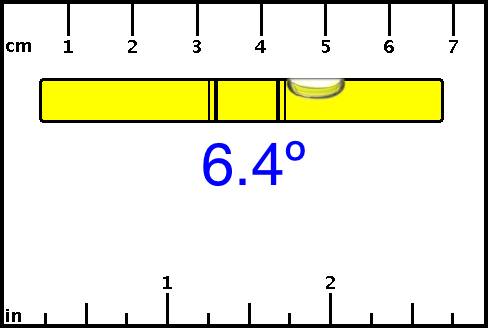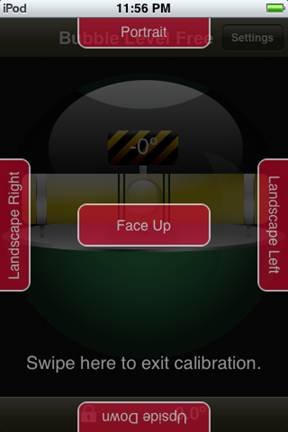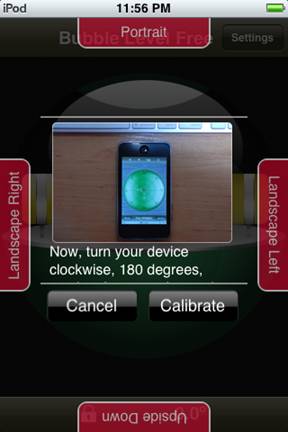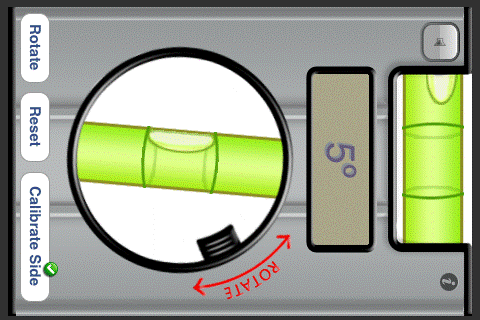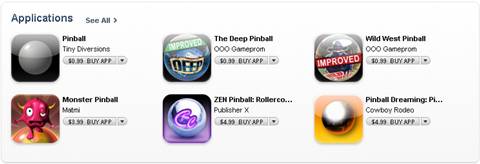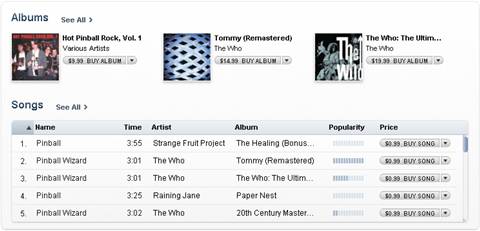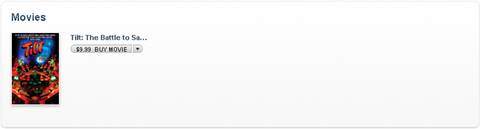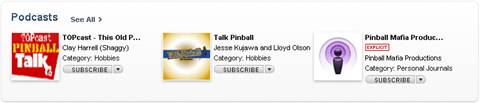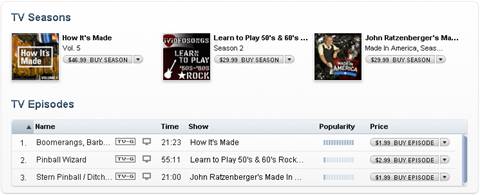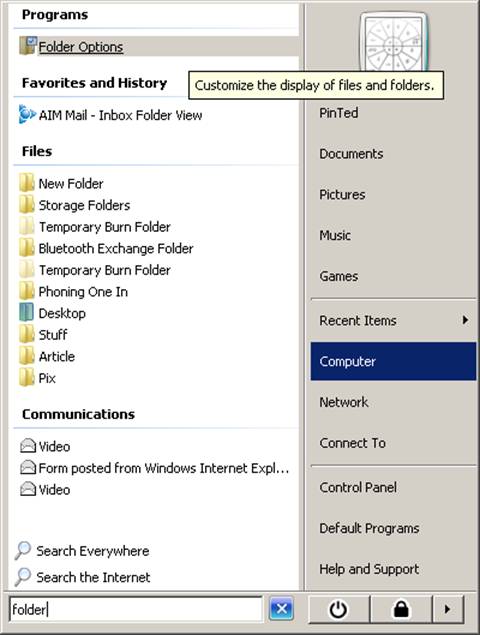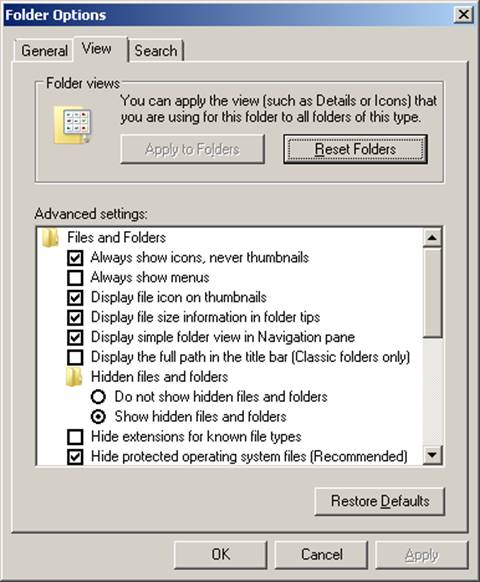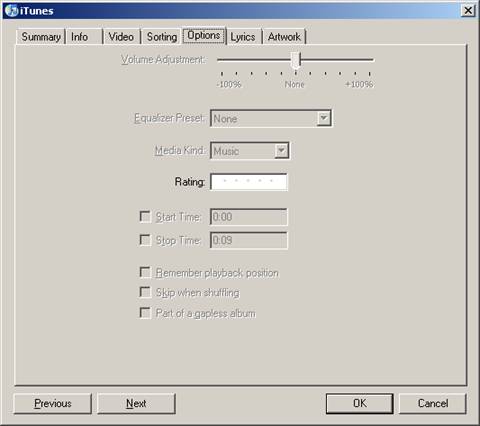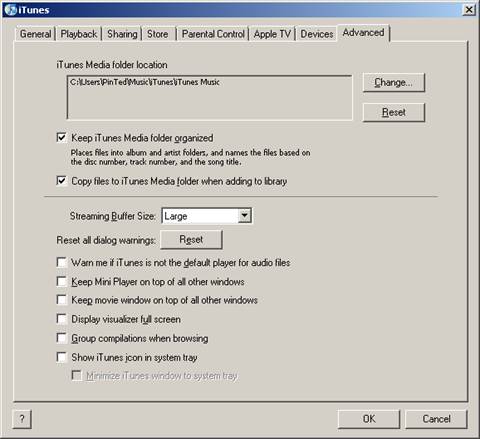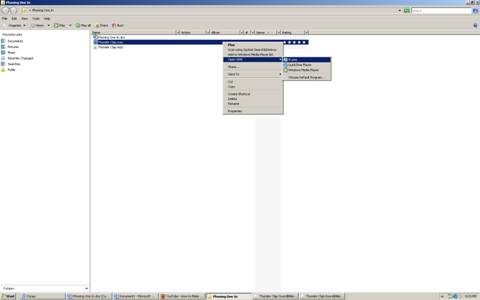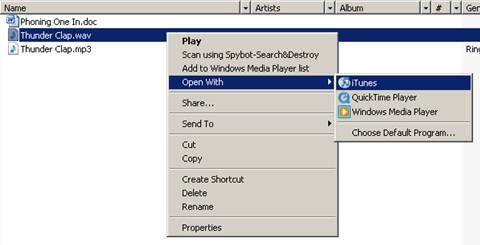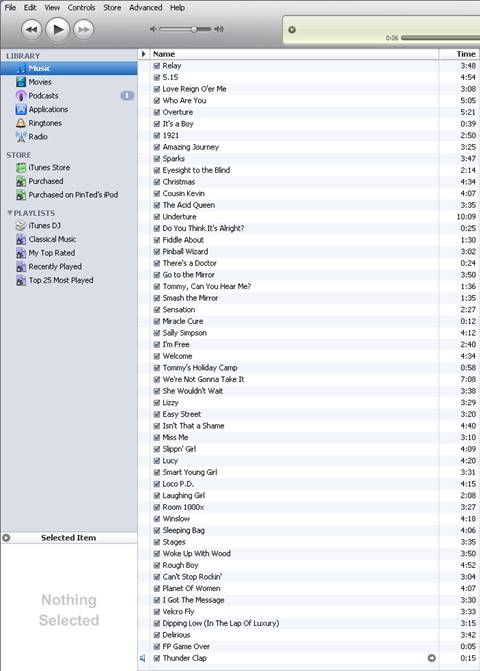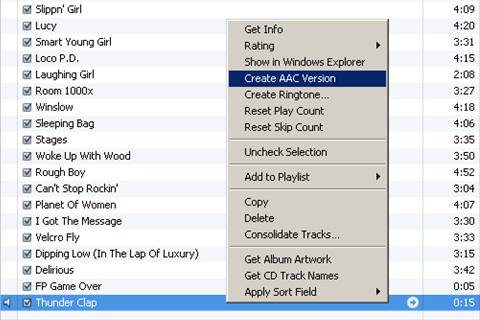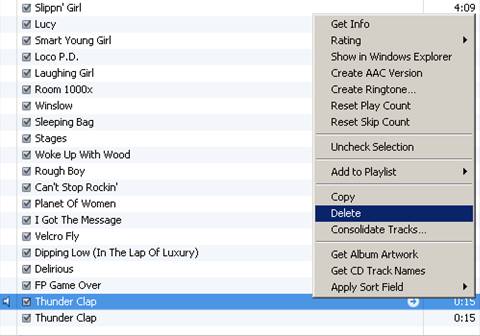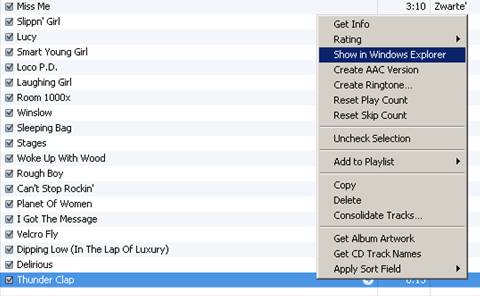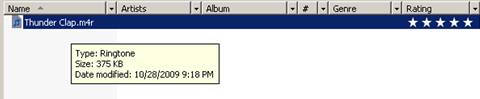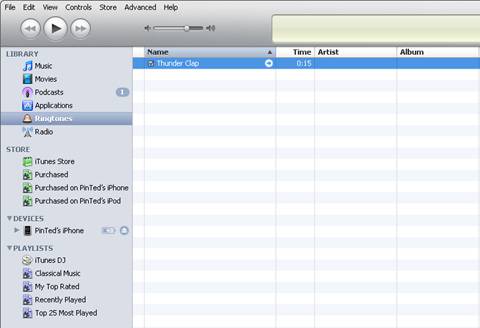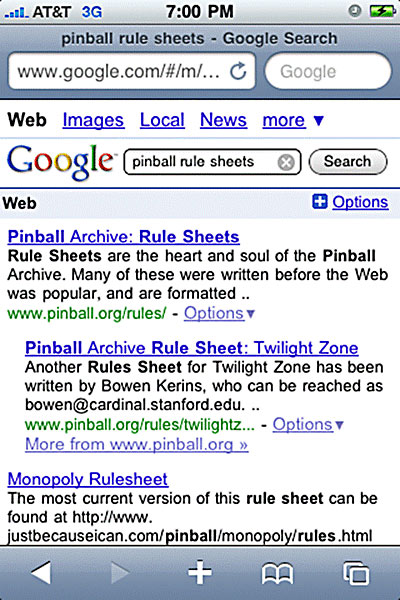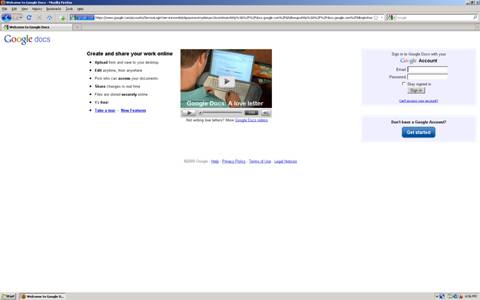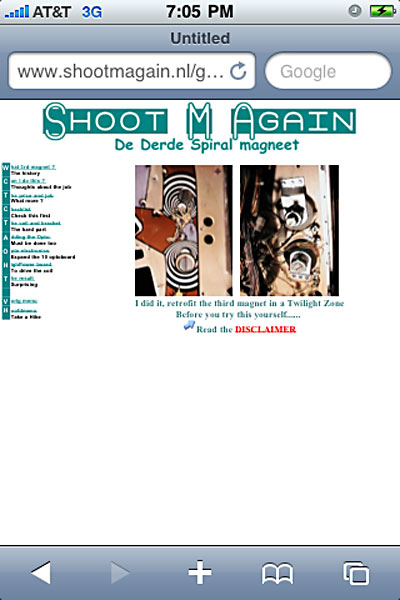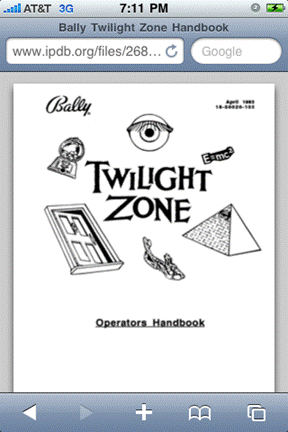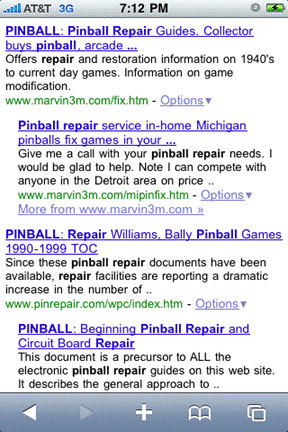|
|
| In a previous article I mentioned that many iPods or iPhones can be used to help you level your pinball machine. But that is just a part of the story.
Leveling Your Pinball Machine Many mobile devices with built-in accelerometers can utilize “leveling” applications. You can install applications for the very popular iPhone and iPod Touch which show very useful and very accurate levels and/or inclinometers on their screens.
The illuminated display of a portable device is ideal for use in dark game rooms. In the picture above, the display shows the current angle and indicates - by position of the virtual bubble - which side has to be raised or lowered. Be sure to choose a case (or cover) for your portable Apple device which allows for correct measurements. Choose a wrap that does not have physical features which may interfere with the level of the device itself. That is, choose an enclosure which will keep your device flat and steady.
Even if you use a sophisticated electronic level, if it is not calibrated, you must make your first measurement in one direction, then spin the level around 180 degrees and take your second measurement. Then, determine the difference between your two measurements and adjust your game while keeping in mind any offset. This “turn and recheck” method is the same method you would use to calibrate the level of your device.
The difference between measuring and calibrating with this method being; your having to remember and account for the offset when measuring, versus the software accounting for and correcting - and thus canceling out - the offset. Some of the “level” apps have audible sounds which indicate when a game is level. So you don’t have to keep “gophering” from under the game to know when you have reached your mark. One clever use of virtual levels with sounds is setting the "zero" point to your desired reading. For one example, rotate the virtual level until it reads 5 degrees. Then adjust your pinball machine while listening for the appropriate sound; to know that you have adjusted the front-to-back tilt of your game to 5 degrees. Once you have rotated the virtual level back to its home position, the same procedure can be followed with an offset of 0 degrees to set the side-to-side tilt of your game to the required 0 degrees.
An even easier-to-use application is one which allows you to sync-up two Apple devices. With this system, one device is used as the level which takes the actual measurements. The other device is delegated to being a remote reader. This simple-to-use system gives you the advantage of being able to stay under the pinball machine you are adjusting while receiving remote updates as to your progress.
Remember to allow time for the measuring device to take its measurement. That is, allow the device time to settle and take a truer reading. This is the case in the pictures directly above. On the left, the measuring device was settling in. By the time I got to make a screen capture on the reading device, pictured right, the reading had settled.
Downloading Pinball Applications (and more) Open iTunes on your personal computer and type “pinball” into the “Search Store” box of the “iTunes Store”. You can also: browse, choose, and download your pleasure directly on your iPhone or iPod Touch. Below are some findings related to pinball. Try again with the word “Level”. And don’t forget to sync your device to your personal computer. Applications
Getting Pinball Ringtones You can use your personal computer running a few different Windows operating systems, along with a few different versions of iTunes, to turn pinball sound files into ringtones for your iPhone. This tutorial will be mostly pictorial. If you are interested, follow the pictures to complete the process. Find a sound bite (less than 30 seconds long) that you wish to use for your new ringtone. The Internet has some pinball sound files. As we will eventually be converting the file, several common original sound file types can be initially chosen. Save the chosen file to a handy place on your computer. To start, you must be able to see fully what you are doing. So, use the “Windows Start Logo” key to help you to change your file settings.
Follow the steps in the picture below to get to your “Folder Options”.
You may also find this in the Control Panel menu, called "Folder Options". Unselect, “Hide extensions for known file types”.
As we are making Windows work with iTunes, there are three things to note in iTunes. You will not be able to adjust the volume level of your new ringtone via iTunes. Don’t worry; you will still be able to adjust the volume on your iPhone.
To make the transfer the easiest and most automatic, you will want to have, “Copy files to iTunes Media folder when adding to library”, selected.
Lastly, be sure to delete the “.m4r” file from your iTunes “Music Library”; that you will be making. If you do not delete it before you sync your new ringtone onto your iPhone, the newly converted file will get in the way of your “Music Library”. Now to start the actual (free) process. Right click the chosen file to open it in iTunes.
Click the “play” button to “pause” your sound as soon as iTunes plays your file.
Right-click and convert the sound to an “AAC” version and then delete the old file.
Play your newly created file and click the play button to pause your sound as you did before. Right click again to find the newly converted AAC version on your computer.
Next, change the file extension from “.m4a” to .m4r” and click past any pop-ups windows may throw at you.
Double click the file and it will automatically be added to “Ringtones” in your iTunes library. If you don’t already have any ringtones, that option will automatically be added to your library. You will then be able to sync your iPhone as normal.
Downloading Pinball Information You can check out rule sheets just before or during that big pinball tournament.
You may publish pinball rule sheets via Google Docs.
You can get help updating your game.
You can find a reference while adjusting and/or repairing your game.
Keeping Current with Pinball News
Lastly, don’t forget that you can read Pinball News on many, many cell phones!
|